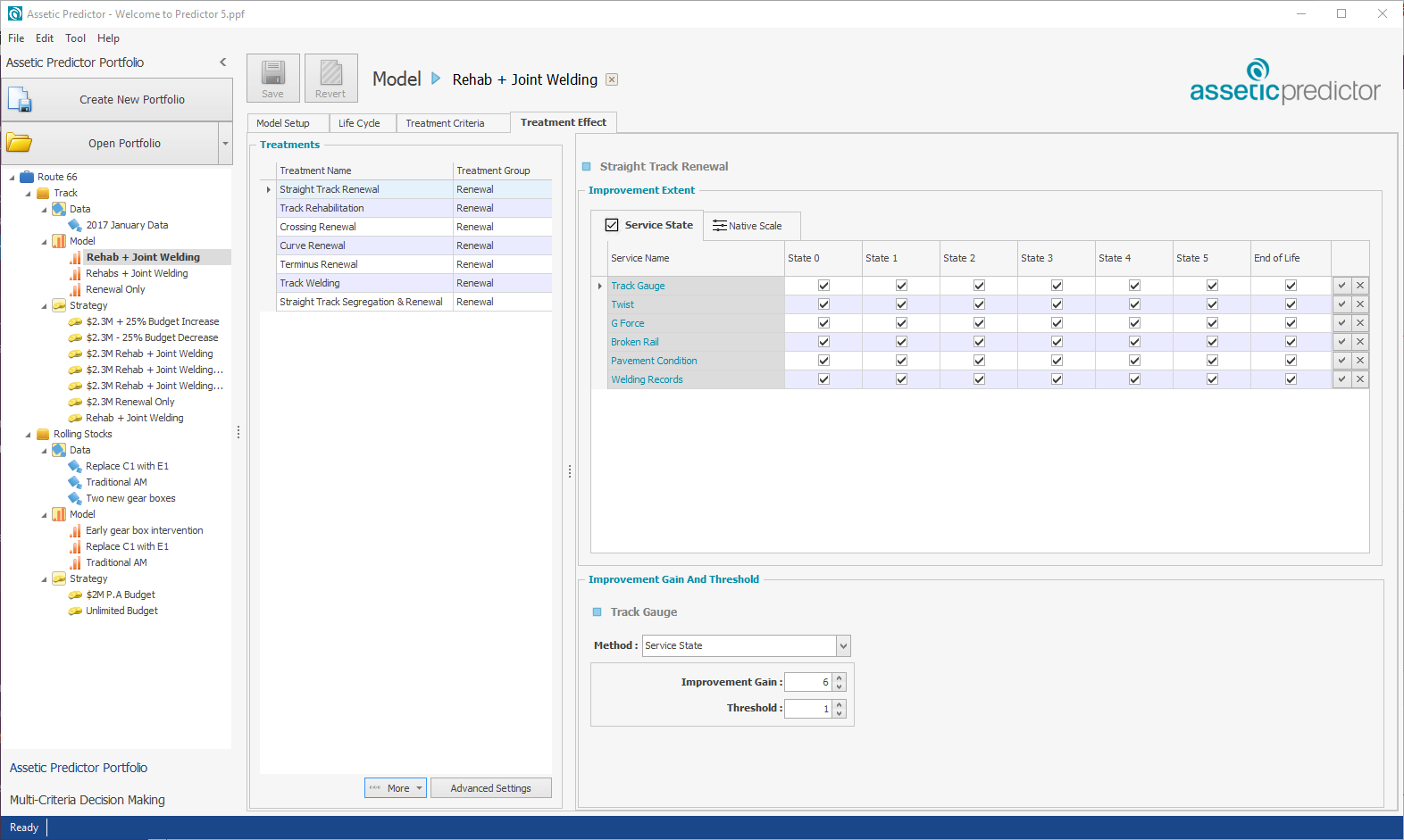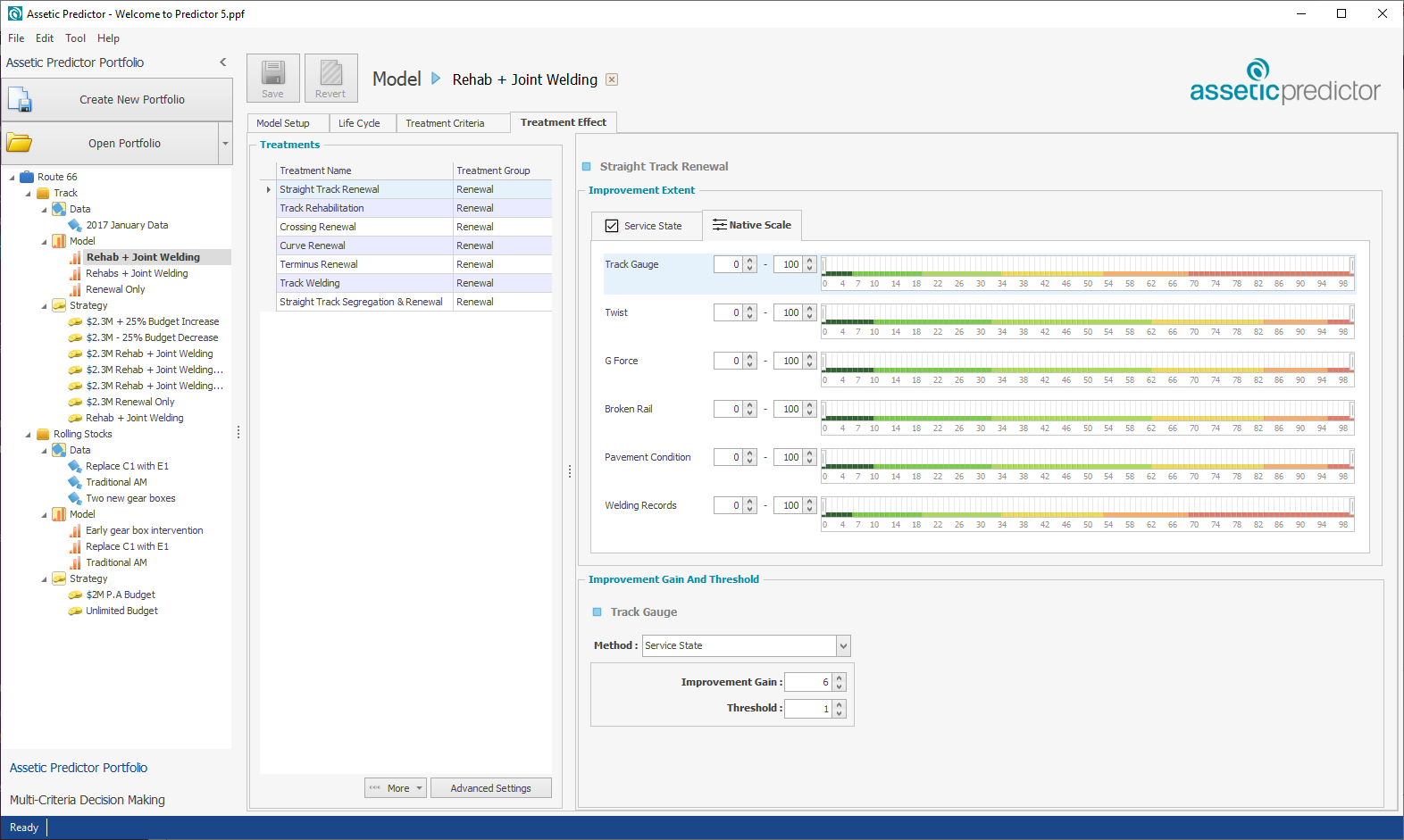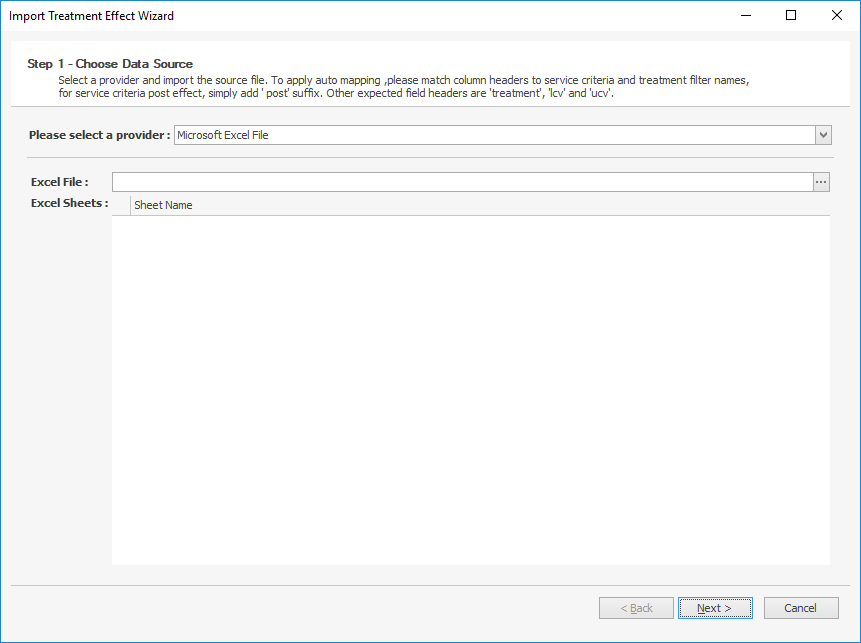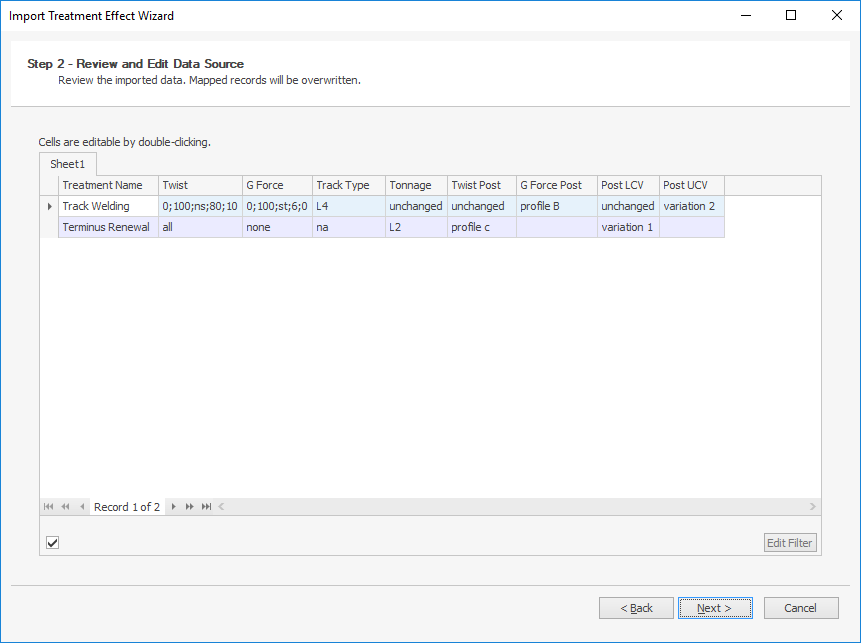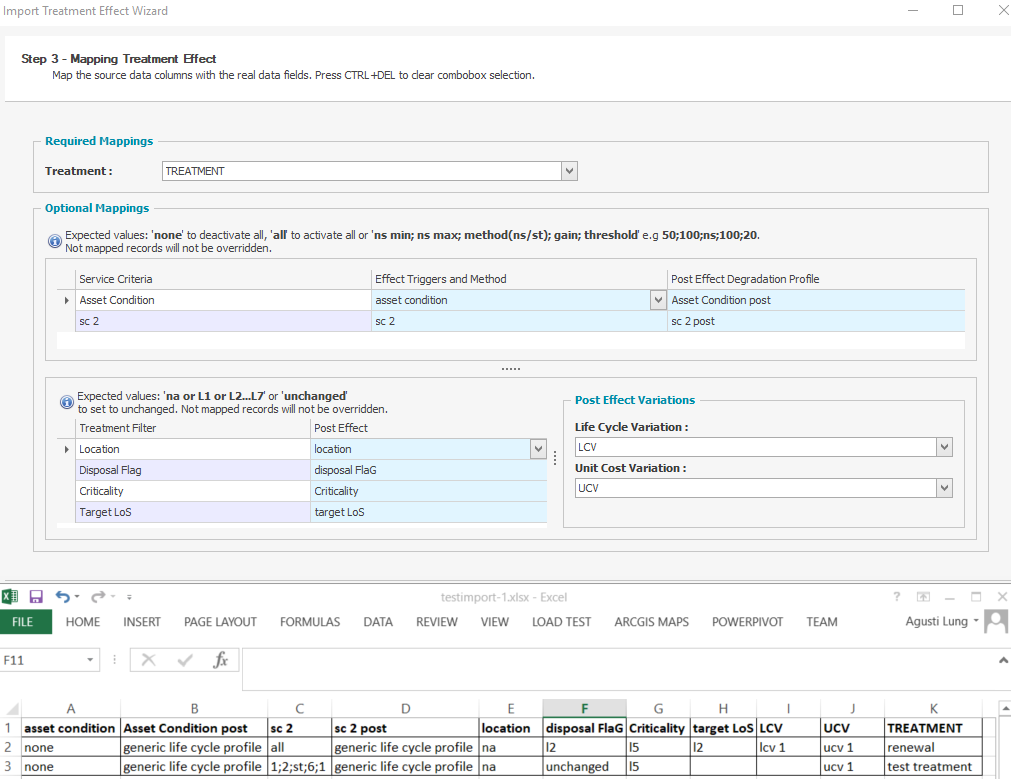Objective: Gain an understanding of how to configure a Treatment Effect in Assetic Predictor
The treatment effect defines how much of a condition improvement an asset will experience when a treatment is applied to it. Assets experience an improvement in their condition, but sometimes a treatment may never return the asset to brand new, state 0.
An example of this is that of a pump that has a reduced service potential due to wear. A treatment in the form of a service is applied and the pump service potential increases to 85% of its original capacity. In this case, the treatment effect is that it can only raise the condition to state 1, and not back to brand new state 0.
Steps
- Click on the Treatment Effect tab
- Click on the Treatment Name to configure the treatment effects
- Click on the Improvement Gain box of each service and type the gain, which specifies how many condition points of improvement a service receives if the treatment is carried out, if using the Service State method. If using the Native Scale method, the Improvement Gain box will specify how many points of improvement a service receives from the treatment in terms of the Native scale. By default, the Gain will be set to 6 using the Service State method. When the Gain is set to 0, the service state is reset to the top of its current state.
- Click on the Threshold box and specify a threshold, which sets the maximum condition level to which a service can be improved by the treatment, using either the Service State or Native Scale method.
- Click on the appropriate checkboxes or drag the Native Scale slider to specify what the condition of the service is when the treatment is applied.
- If a certain service is not affected by that treatment, then the state boxes for that service should be left blank.
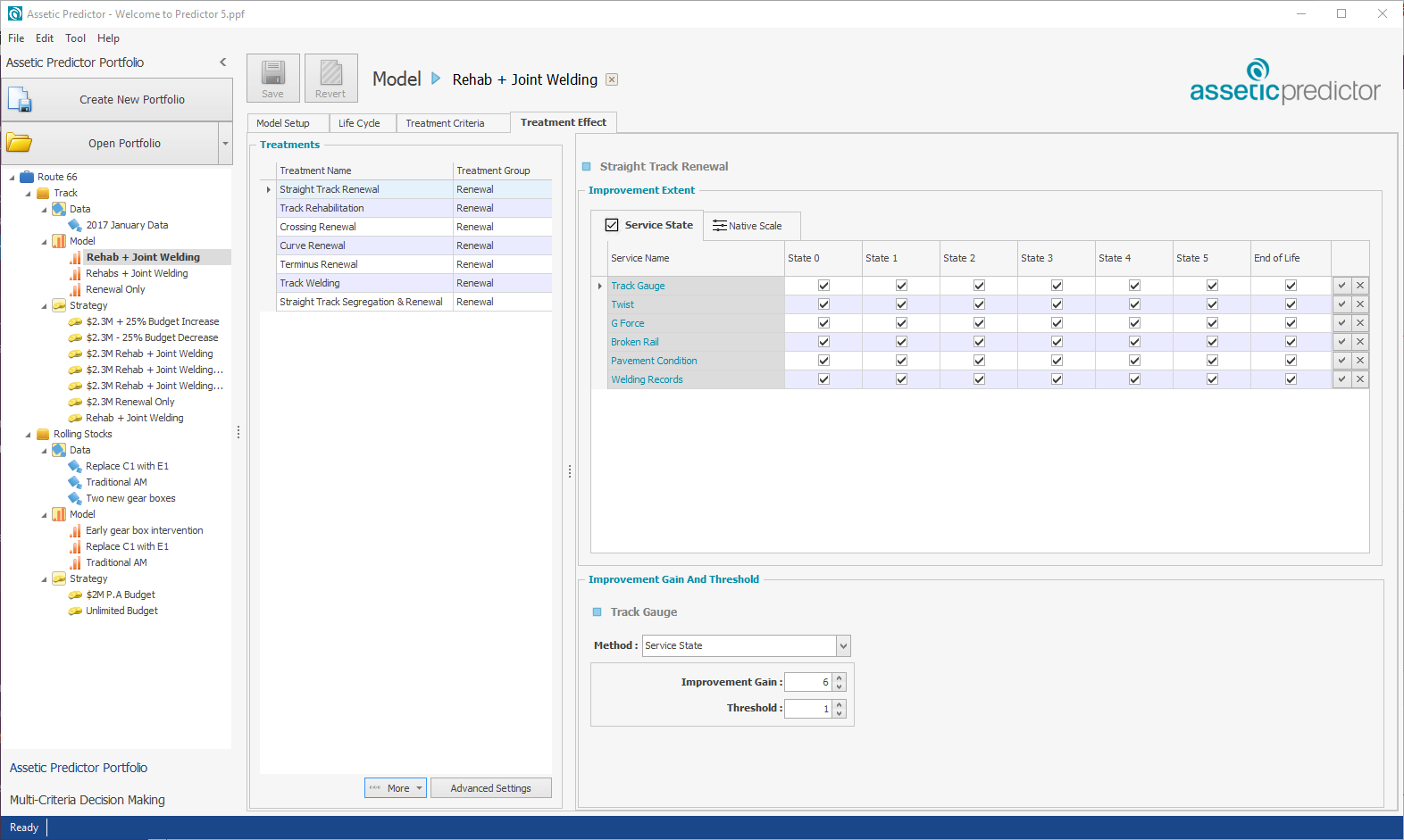
Users can also use the 'More - Import' button to configure Treatment Effects in bulk. To do this, an Excel file should be prepared (a template is available
here), and then the 'Import' button located in the More dropdown menu at the bottom of the screen can be used to load the Import Treatment Effect Wizard:
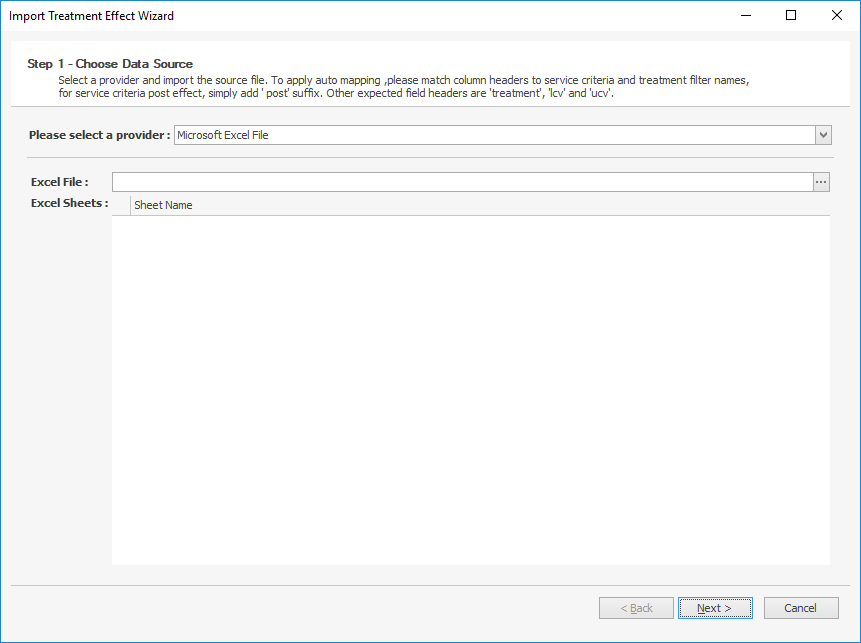
The existing Treatment name is a required mapping in this import, indicating which Treatment Effect will be updated, and any other mapped field will be overridden with the supplied value (while unmapped optional fields, or mapped fields with an empty value, will not be updated).
The import file should have a Treatment column heading, below which the Treatment is specified by name. Then, for each Service Criteria, there is a column heading for that Service Criteria's Effect and Post-Effect Degradation Profile. These columns will automap based on the Service Criteria name, and Service Criteria name with a ' post' suffix, respectively.
To determine the values that will be imported for a Service, the template should be populated with the improvement extent ('all', 'none', or a range), the method used ('st' for service state or 'ns' for native scale), gain, and threshold, separated by semi-colons, in this order. For example, 0;100;ns;80;10 means that for that Treatment, the Service Criteria will be applied if the score is between 0 and 100 using the Native Scale, and the effect will be a gain of 80 points with a threshold of 10.
The Advanced Settings, which allow for a Treatment Effect on the Treatment Filters, can also be imported in this way.
Once the excel file has been selected, click next to move to step 2, to review and edit the import if needed:
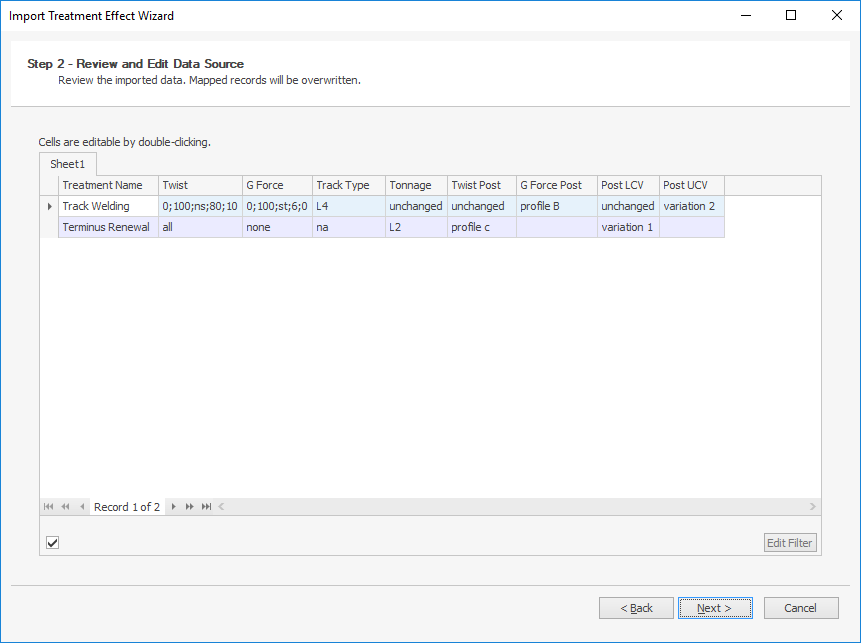
Next, click Next to set up and confirm the Mappings:
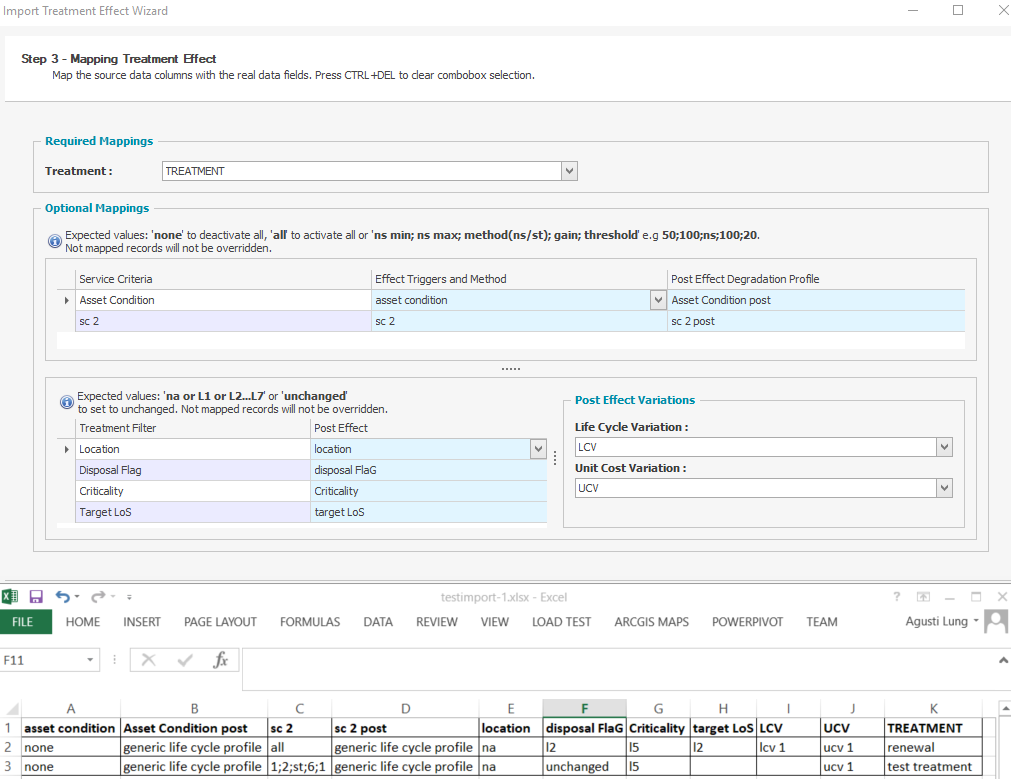
(A sample import used for the mappings is shown for reference in the above image).
Lastly, click Next to validate and finish the import.
The 'Export' button available in the 'More' dropdown menu can be used to export all the existing Treatment Effects, in the same .csv format as would be used to import them.